Roles Management
To manage and add roles, click on the gear icon on the right of the top bar and click on Roles.
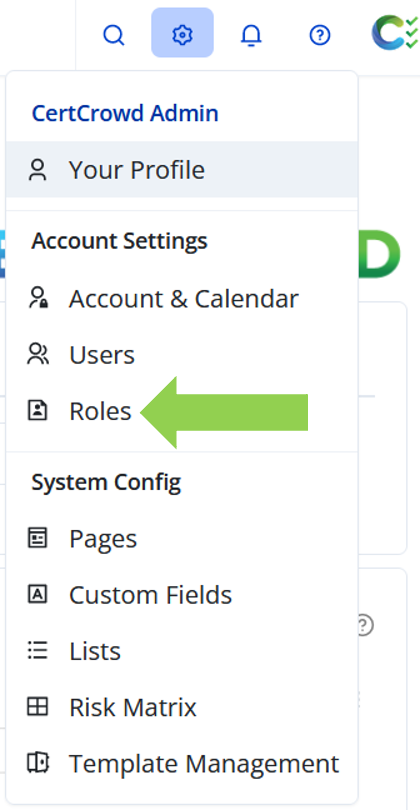
To add a new role, click the blue Create Role button.
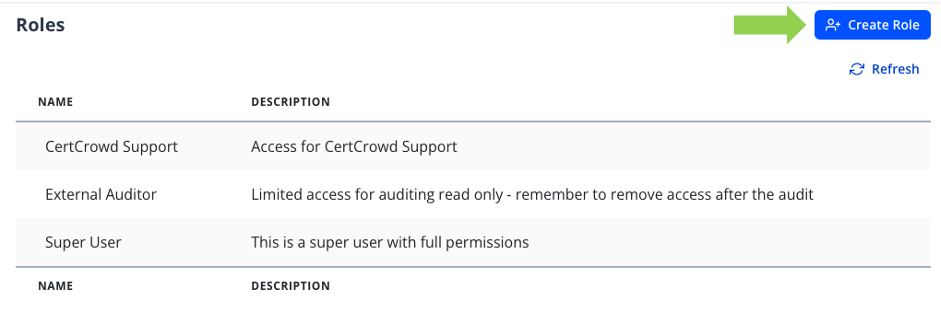
Give the role a name and description if you’d like and click Create to customise the permissions for this role.
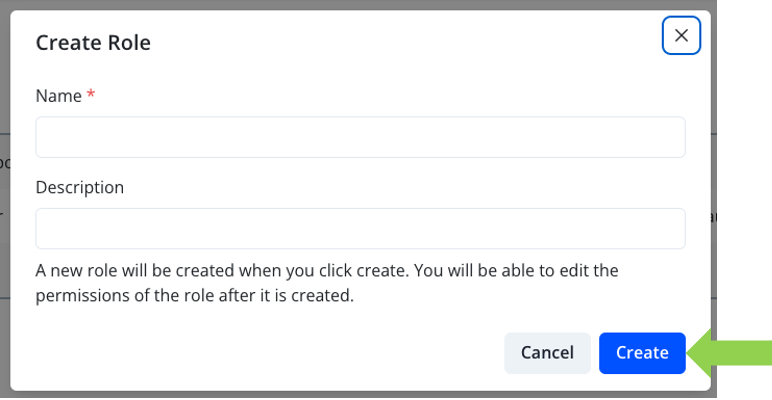
To start customising the role permissions, click Edit on the role details page.
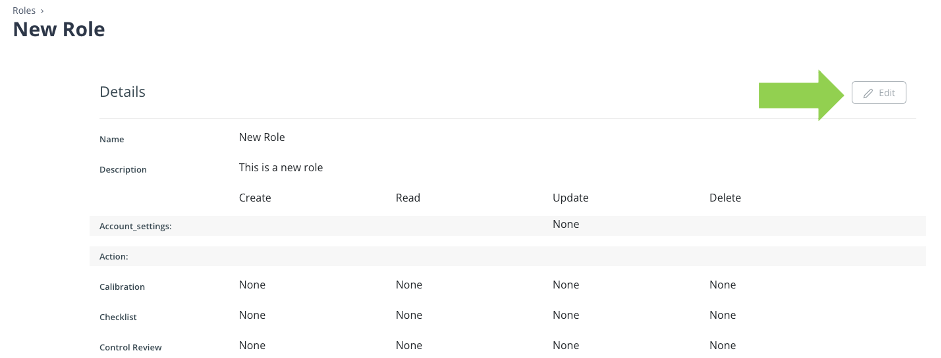
You can customise the role to be able to create, read, update or delete pages based upon your company’s requirements.
Create allows the user to be able to create instances of that page. For example, with the ALL permission for the Calibration action in the screenshot above, the user will be able to create new calibration action tasks in the system and assign it to any other user in the system.
Read allows the user to be able to see that page in the system.
- Assigning ALL will allow the user to see all instances of that page, regardless of the responsible user.
- Assigning SELF will allow the user to see only instances assigned to them.
- Assigning NONE will mean the user will not be able to see the page at all.
Update grants the user editing permissions.
- Assigning ALL will allow the user to edit all instances of that page regardless of the responsible user.
- Assigning SELF will allow the user to edit instances of that page where they are the responsible user.
- Assigning NONE will mean that user is unable to edit any instance of the page.
Delete grants the user permission to delete pages.
- Assigning ALL will allow them to delete any instance of that page regardless of the responsible user.
- Assigning SELF will allow them to delete instances of that page which are assigned to them.
- Assigning NONE will mean that user will not be able to delete any instance of the page.
Account Settings permissions are near the top of this page with only a drop-down under Update. This permission determines whether the user can update the settings for the whole system under Account & Calendar.
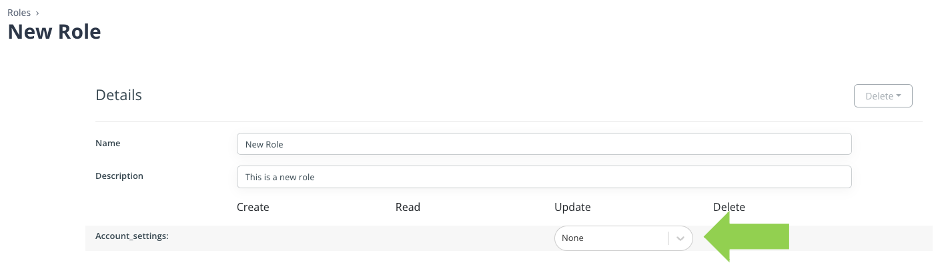
At the bottom of the page is the user settings. These allow the user to manage users in the system.
Create allows the user to invite other users into the system.
Read allows the user to see the other users in the system, but they cannot update or delete users.
Update allows the user to add and remove roles attached to any user in the system, but they cannot delete them.
Delete allows the user to delete any other user in the system.

Click Submit to save.
The permissions will be updated immediately.
There are no permissions attached to the Profile page where users can view and update their own information.