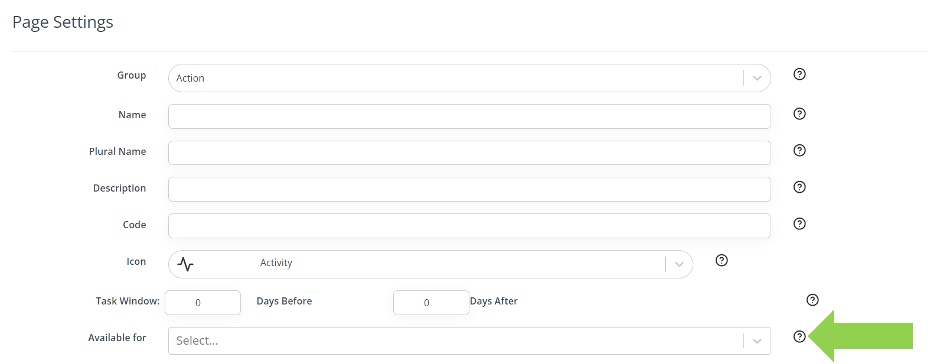Actions
Actions Dashboard
The Actions Dashboard has 2 sections:
- Important Actions
- Tasks
The Important Actions section lists all the actions with a negative status.
The Tasks section by default shows Due and Overdue tasks assigned to you. You can tick the boxes next to Open Responded and Upcoming to show each of these, assigned to you, respectively.
- Open Responded tasks are tasks that you have started to respond to but have not been completed and are still within the task due date window.
- Upcoming tasks are those that are due in the future. These will be displayed in order with the earliest tasks at the top of the list.

Tasks are individual instances of an Action. For example, if a Management Review must happen annually, each individual management review is a task.
Creating an Action
You can create an Action on its own straight from the Actions Dashboard. To the right of Important Actions, click the blue Create New Action button and select the Action Type from the drop-down menu.

Fill in the details, ensuring there is at least 1 Master Question and click Submit to save.
Action Types
Action Types can be created from the Pages settings within System Config. To do this, access the drop-down menu under the gear icon located in the top bar.
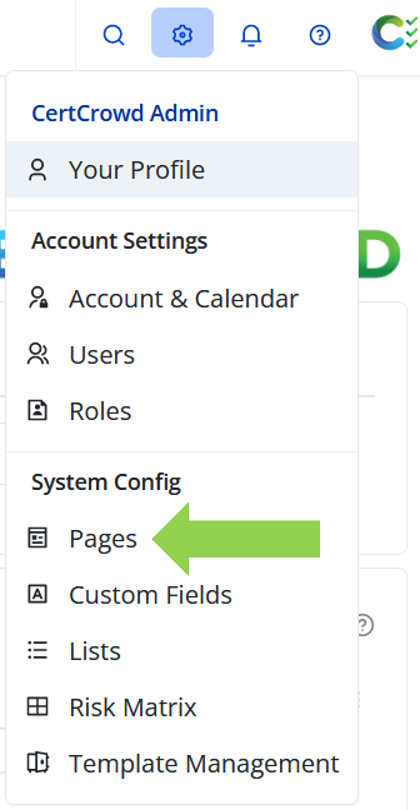
Click on the blue “Create New Page” button to the right of the page, and from the drop-down menu select Action.
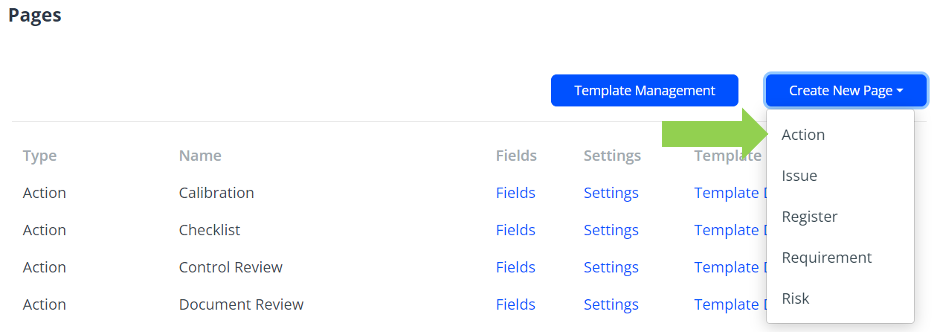
Fill in all the details. If you want this type of action to be able to be attached to a particular part of the system, for example requirements or sub-requirements, make sure to select that from the drop-down menu next to Available for.