User Management
To manage and add users, click on the gear icon on the right of the top bar and click on Users.
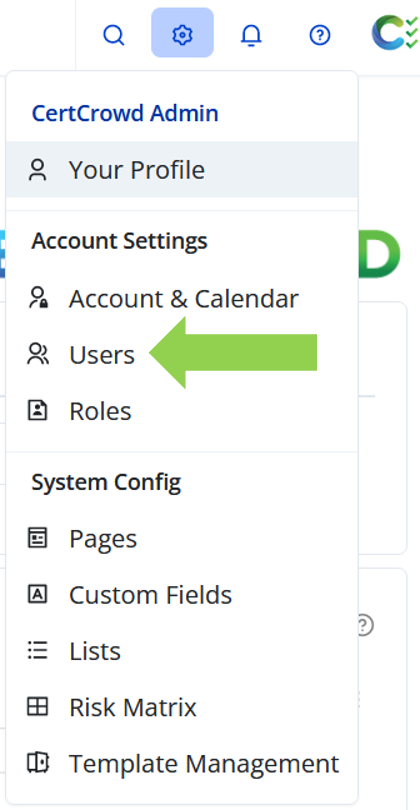
Inviting and Managing Users
To add a user, click on the Invite User button. You can also see the total number of users in the system.

If you need to increase the number of users on your subscription, please contact our support team.
Fill in the Email, First Name and Last Name fields and select a role. Once done, click Invite to give the new user access to the system.
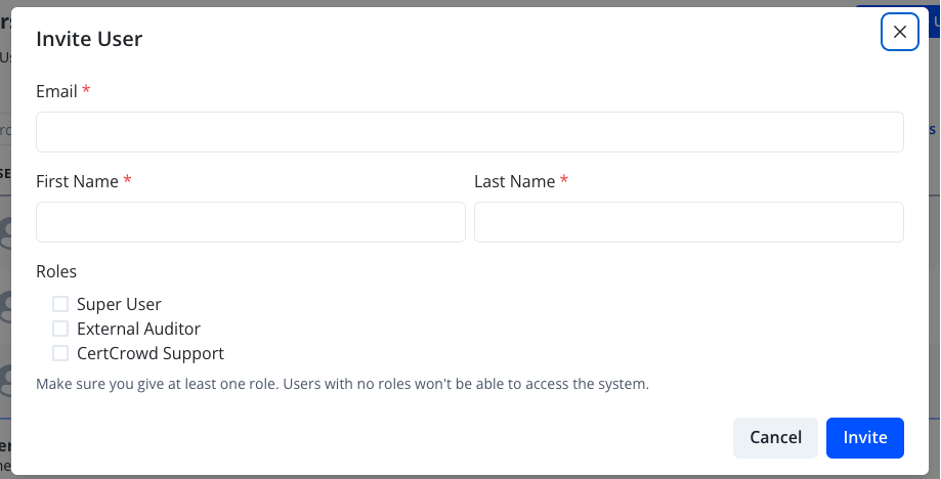
Don't forget to assign them a role. If they have no roles assigned, they will not be able to see anything in the system.
To manage users that exist in the system, click on their name. From here you can assign new roles and remove existing roles from that user.
Deleting Users
To delete a user from the system, first reassign all records that user is responsible for to someone else by selecting a user from the drop-down menu under Reassign Records and clicking Reassign. This will reassign everything in bulk.
Once that user no longer has tasks assigned to them, you will be able to click the red Delete User button. You will be asked to confirm. Click Delete again to remove them from the system.
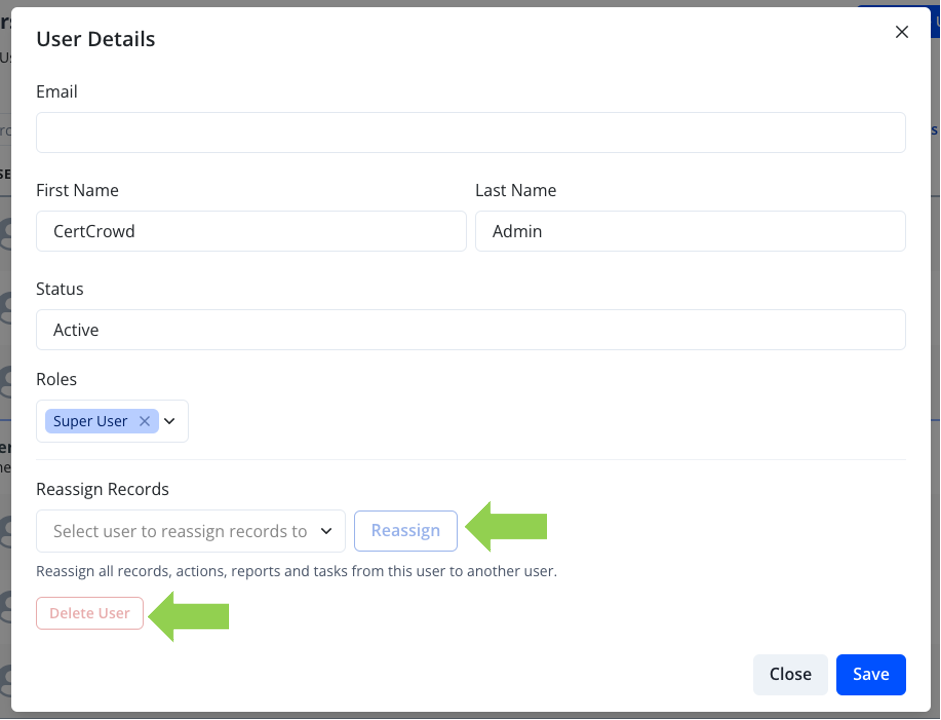
You cannot delete a user who has existing tasks allocated to them so make sure to reassign those tasks
Previous tasks completed by the deleted user will still have their name against them. However, Future tasks, will be reallocated to the user you selected to reassign them to.