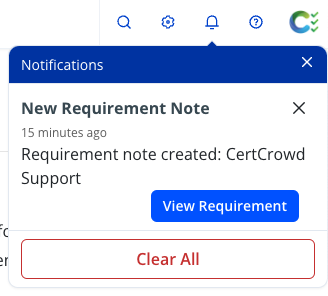Notes and Mentions
The Notes feature allows you to add comments to a Record, keeping them distinct from the main details of the page.
You can also tag users to bring their attention to that page.
Setting up Notes
To set up notes, in the Page Settings, click Edit and tick the box next to Notes.
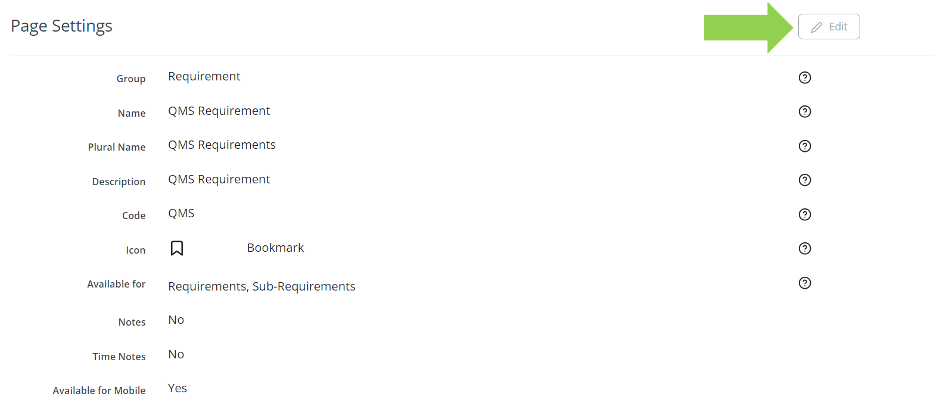
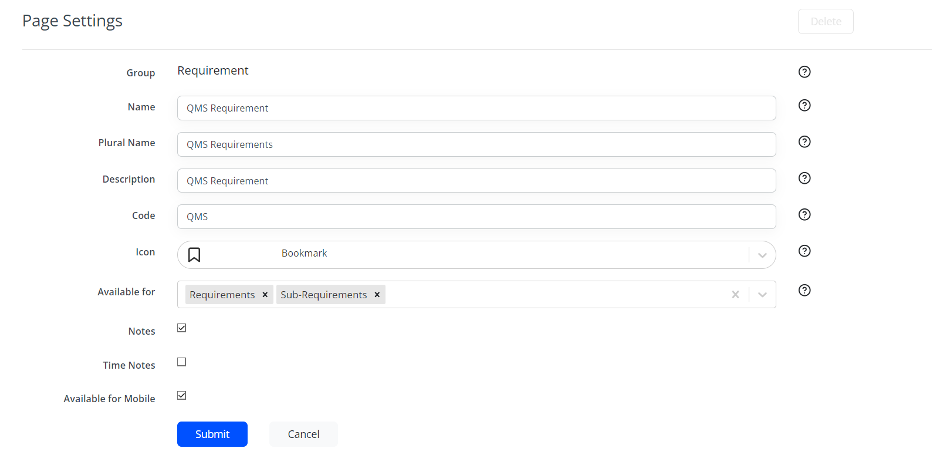
Click Submit to save.
Using Notes
To use this feature, go to the page that you added notes to.
The Notes section will appear as a blue speech bubble near the top of the page.
![]()
Click on the speech bubble and a dialogue box will appear. You can type your notes and mention people or roles by typing @ before their name.
They will receive an email with a link to the page. Press the Enter button to submit your note. Press Shift-Enter to add a new line.
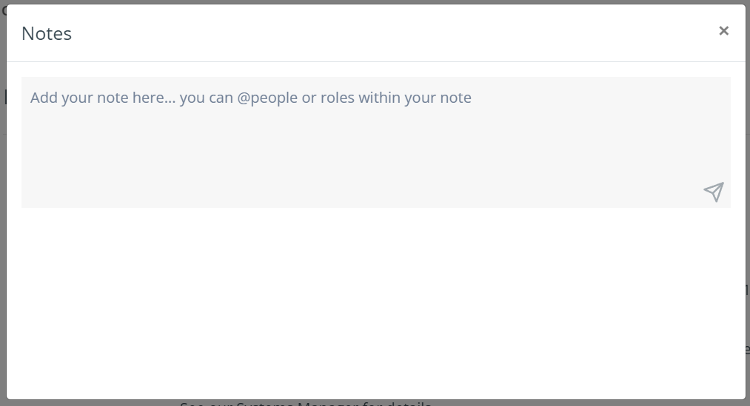
Someone tagged me in a note. How do I see this?
If you have been tagged in a note, you will receive an email with a link to the page the note is on.
Click on the link in the email and then the speech bubble at the top of the page to view the note.
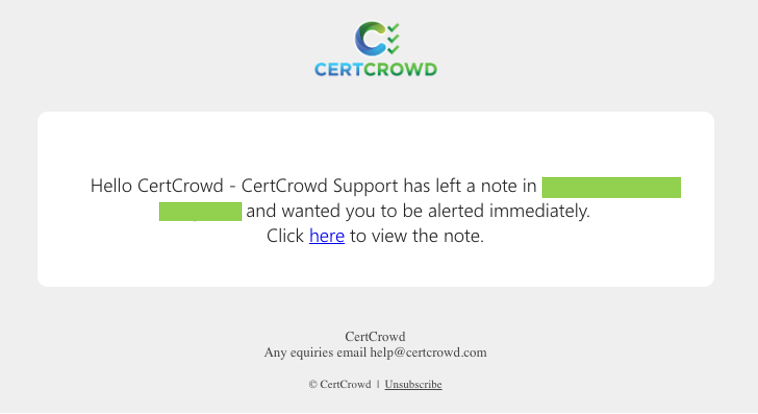
You will also get a notification within CertCrowd under the bell icon in the right side of the top bar. Click the blue View ___ button and click on the Notes speech bubble to view the note.