Creating a Register
To create a new register, click on the gear icon on the right-hand side of the top bar and click on Pages under System Config.
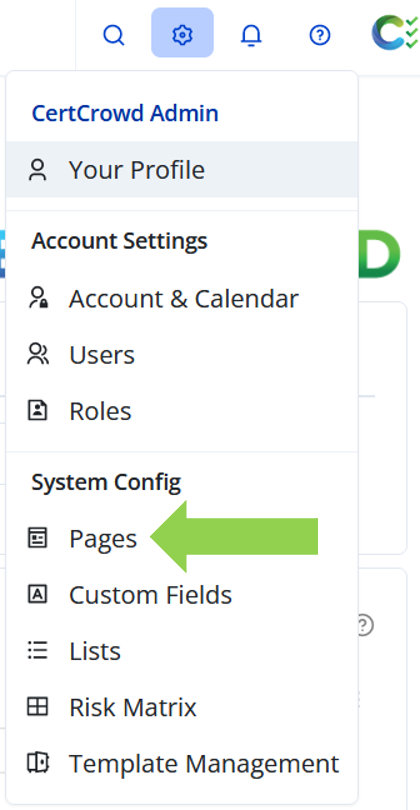
Click on Create New Page and, from the drop-down menu, click on Register.
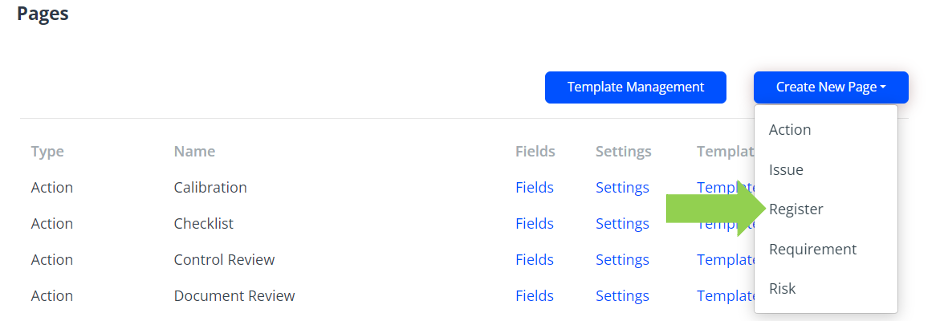
Give your register a name, a plural name, a description, an ID, and an icon.
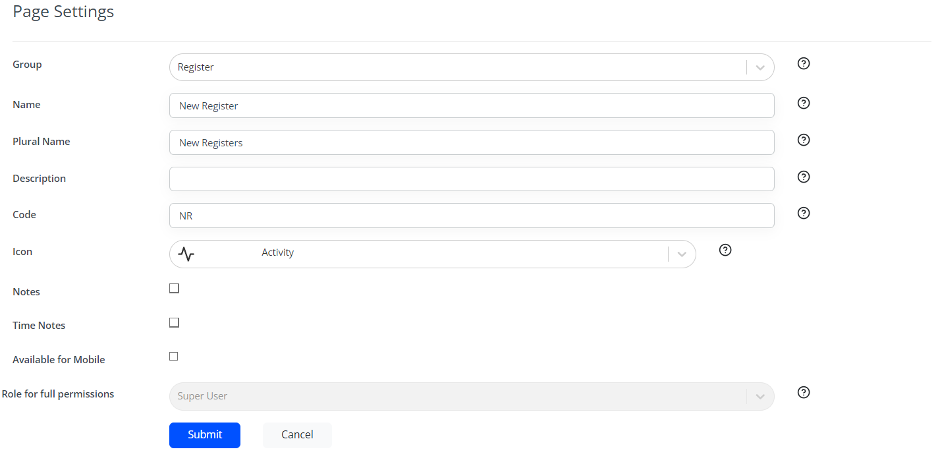
Click Submit to save.
Your register will now appear on the Registers Dashboard and in the drop-down menu under Registers on the top bar.
Custom Fields
To add custom fields to the register, click on Manage the Custom Fields for this page at the bottom of the Page Settings.
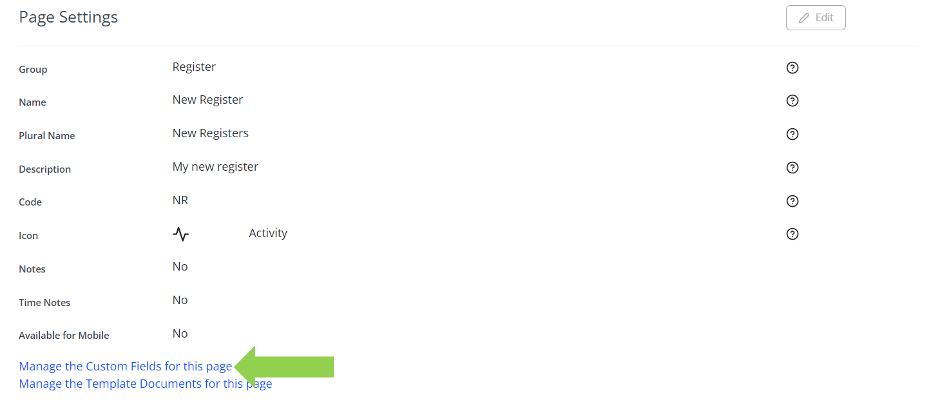
Click on Add Custom Fields and select the fields you want to add from the drop-down menu.
You can rearrange the order of the fields by clicking Change Custom Field Order and dragging the fields around.
Once you have rearranged them, click Submit to save.
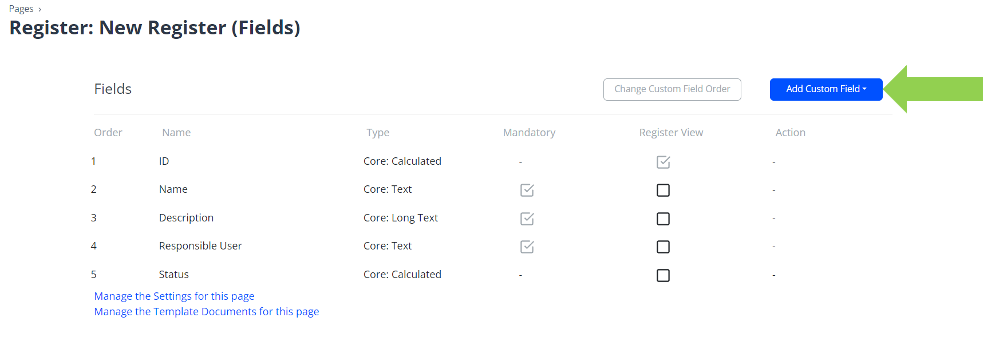
You do not need to click Submit to save adding custom fields; it saves automatically.