Register Templates
You can apply templated actions to a register when creating an item, such as asset servicing processes.
To do this, tick the box that says “Yes, I want to use a template”, near the bottom and select the template you want to use. The Template Action Date will determine the due date of the tasks, based on the task windows set in the template.
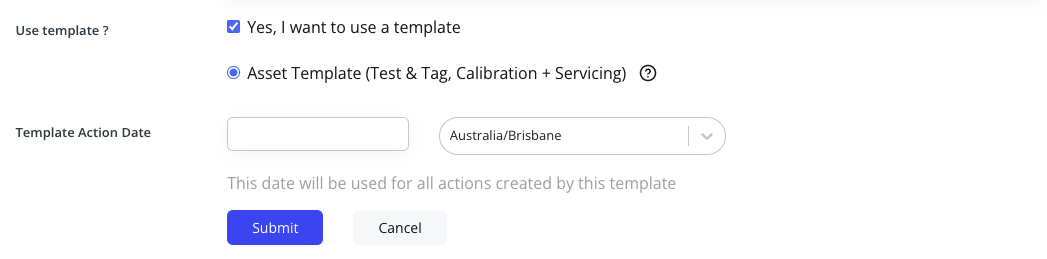
The actions will appear at the bottom of the item's page and on the sidebar on the left-hand side of the page.
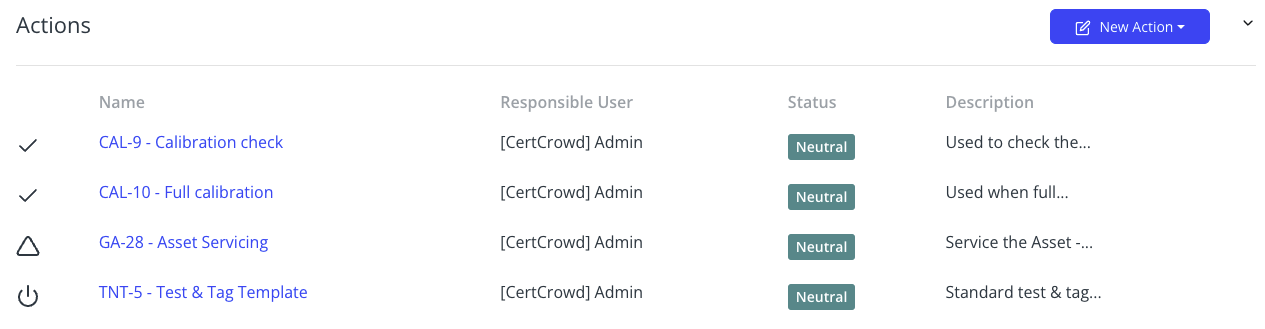
Creating a Register Template
Creating and editing templates can be done in Template Management.
Once in Template Management, click on Registers on the left-side bar.
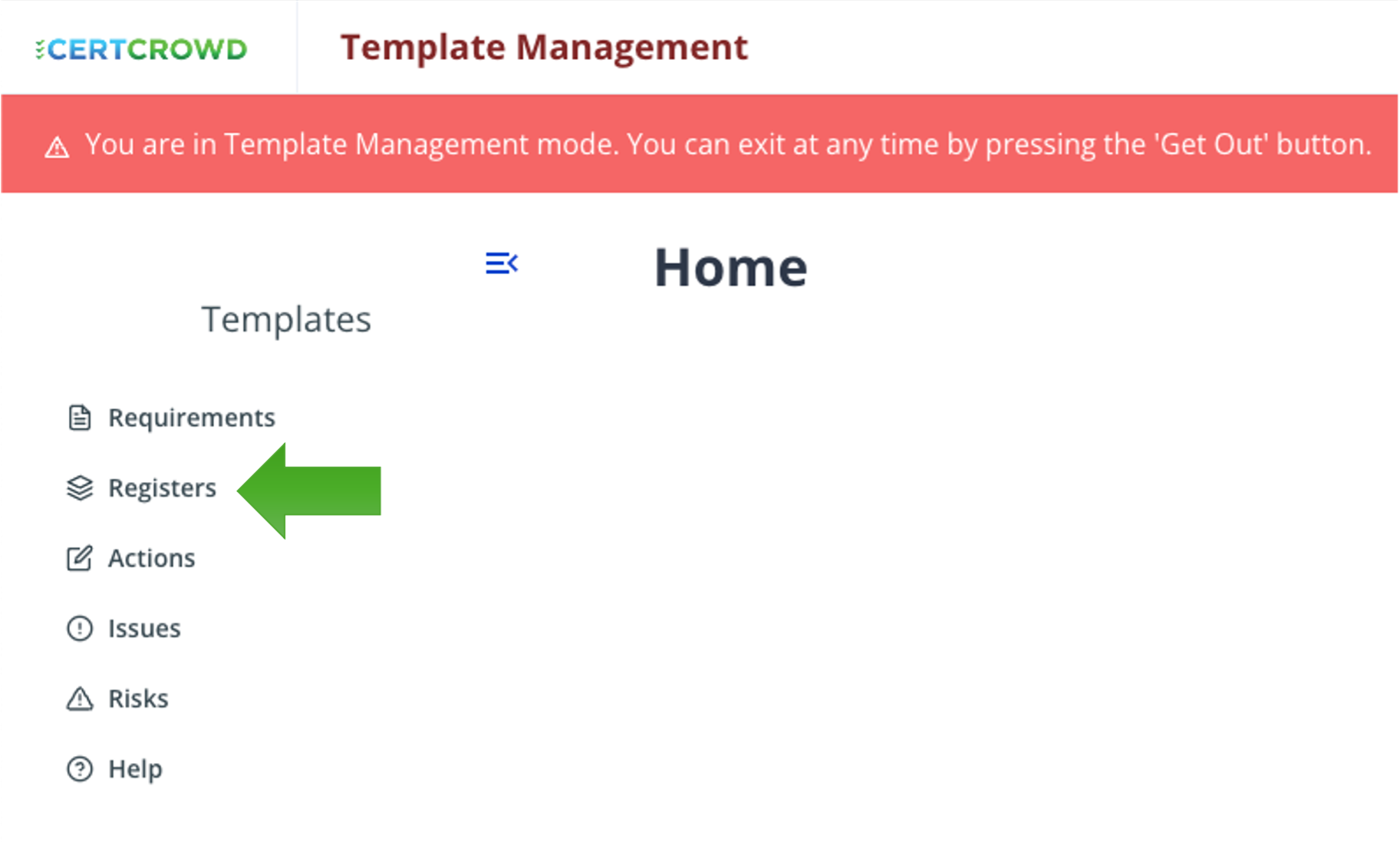
In the top right corner, next to the red Get Out button, click + Create New Register Template and select the type of register you would like to apply this new template.
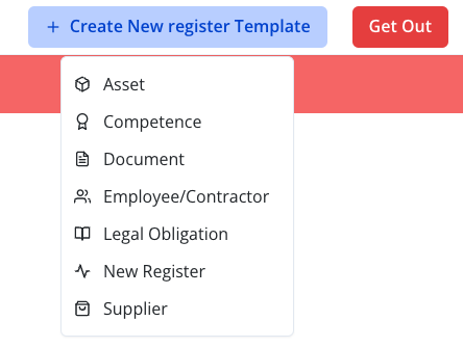
Fill in the details and assign a default responsible user.
The user you assign here will be assigned to all future instances with this template. You will need to manually change the responsible user on each action once created, if a different user needs to be assigned. You can always come back to template management to change the default user later if it changes.
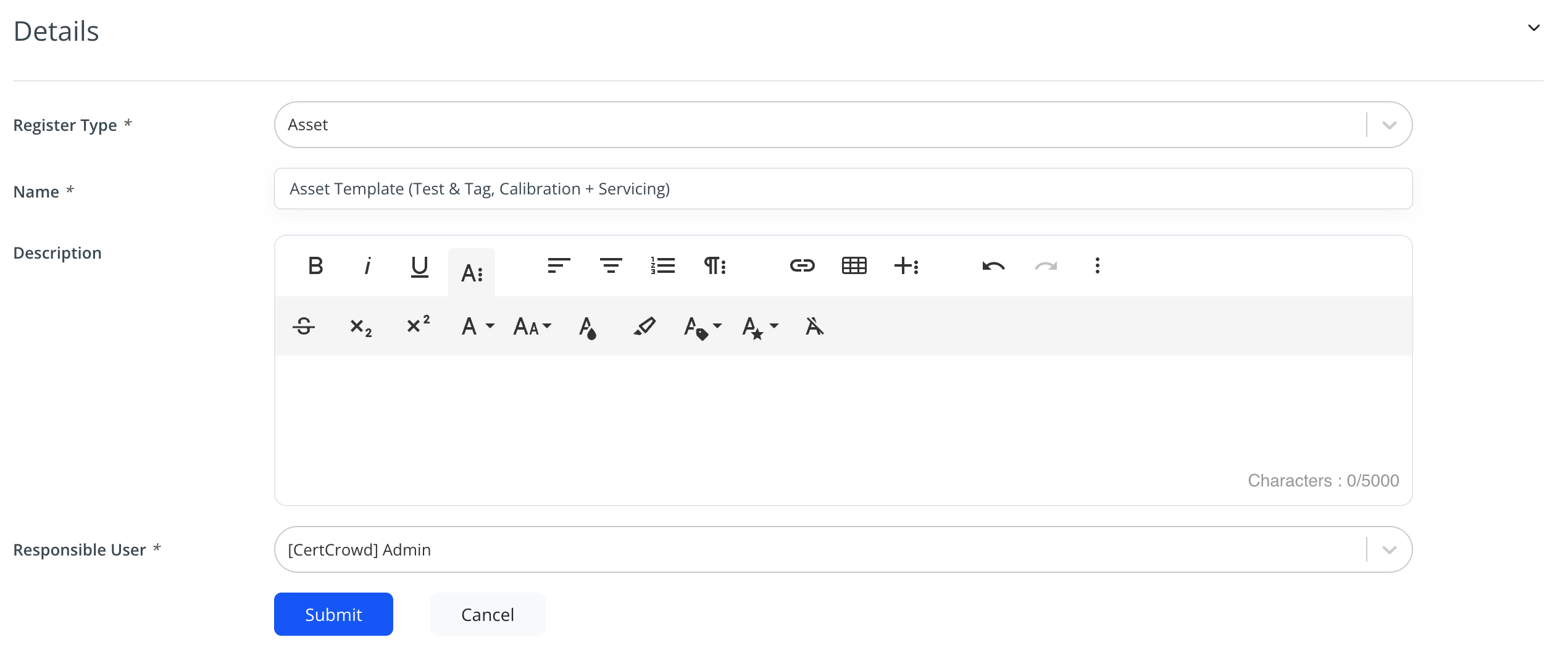
Now it’s time to add some actions to this template. Click on the blue New Action button next to Actions at the bottom of the page.
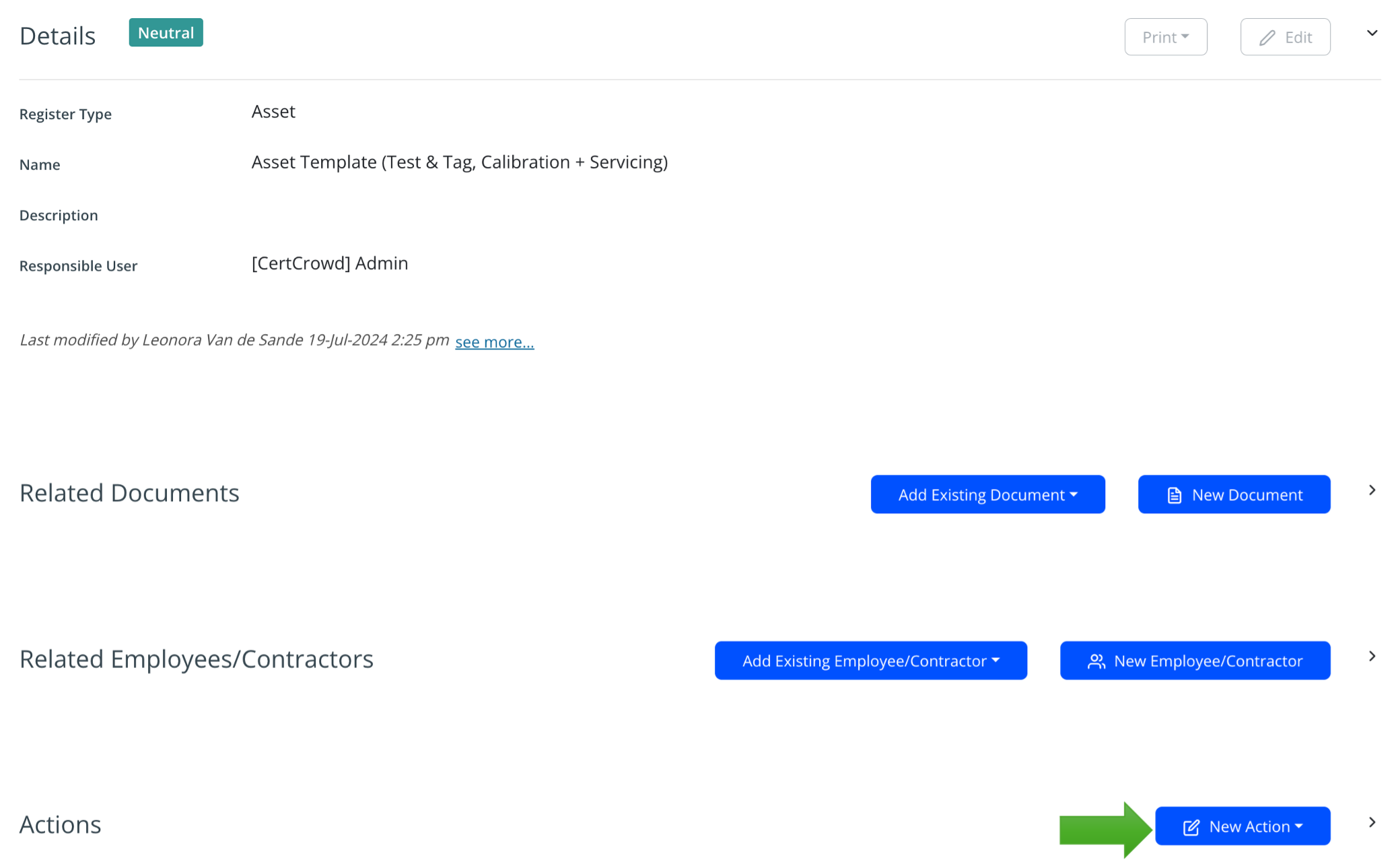
Fill in the details and add the questions at the bottom of the page, ensuring there is at least 1 Master Question and click Submit to save.
Repeat this to create as many actions as required for the register template.
Much like its parent, the Responsible User you set here will become the user responsible for all future instances of the actions created using this template. You can manually change the user responsible for each actions each time the template is used, or you can change the user by editing the Action in template management.