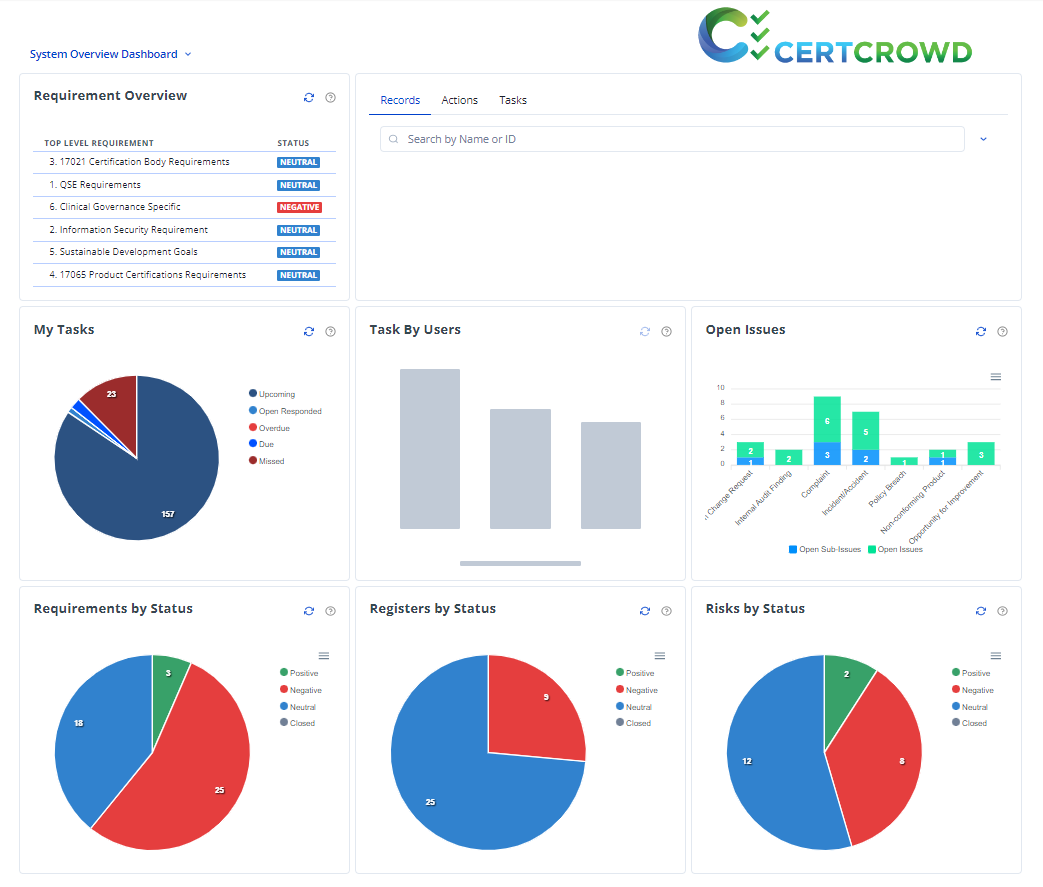HOME PAGE and your Dashboard
Lets get started with an in depth overview of your HOME PAGE
From left to right -
Your Logo - Behind here is the quick Log Out button. You should use this whenever you are finished using your Compliance Management System, especially if you use a shared computer.
Home - This will take you straight to your dashboard. There is more Dashboard guide below.
Requirements - the building blocks of CertCrowds Compliance Management System - they can be used to manage/monitor any sort of obligation, register, ISO Standard, regulatory obligation, contractual obligation, etc.
Actions - recurring or once off tasks that need to be completed in order to comply with your requirements - can include things like meetings, checklists, tasks, document reviews, etc. Use CertCrowd to assign Actions to members of your team.
Issues - keep track of any incidents, opportunities for improvement, corrective actions etc by tracking them in CertCrowd and assigning Actions to team members.
Risk - create risk registers, then assign risk assessment actions in order to keep track of the controls you have in place, along with the inherent & residual risk.
Quick Search, Configuration and the Help buttons are located on the far right.
Quick Search allows for an easy, keyword search.
Configuration - This is where all the ‘behind the scenes’ magic happens. You’ll find some helpful guides on the functions behind here through-out this set of Help Pages.
Notifications - Here will be able to find notifications from your system. This can either by where you’ve been alerted by one of your other System Users, Tagged in notes within your system, or major feature updates from us at CertCrowd.
Help - This will link you back here for our Help Docs where you can find the things you need. If you’ve looked and cannot find, you can contact us by email, your email will be ticketed and replied to via a Jira ticket board, so lookout for our response. - help@certcrowd.com
Dashboard
Within your Dashboard you will find:
Search - You can search for anything within the CertCrowd system using key words, codes or reference numbers. You can click the chevron next to the search bar to add filters to your search to help hone in on your target.
My Tasks - This is your Donut which will show you any CLOSED, UPCOMING or DUE tasks. This is a nice easy way to see what you need to do today.
Open Issues - Issues and Oportunites for Improvement will show here. You can review any of your OPEN issue (needs to be rectified) by clicking on the graph. CLOSED issues (has been rectified) can be found under the ISSUES tab in the top navigation bar.
Tasks By User - See what your team is up to using this graph. You can see what each of your assigned team members have on their plate for the day in relation to keeping your system up to date and compliance in check.
Requirements by [PIE GRAPHS]- This gives you an overview of your Positive and Negative status' against your requirements, Registers and Risks. Need to find out who is responsible for these? Just click on the relevant section to see a list of the Positive and Negative tasks.