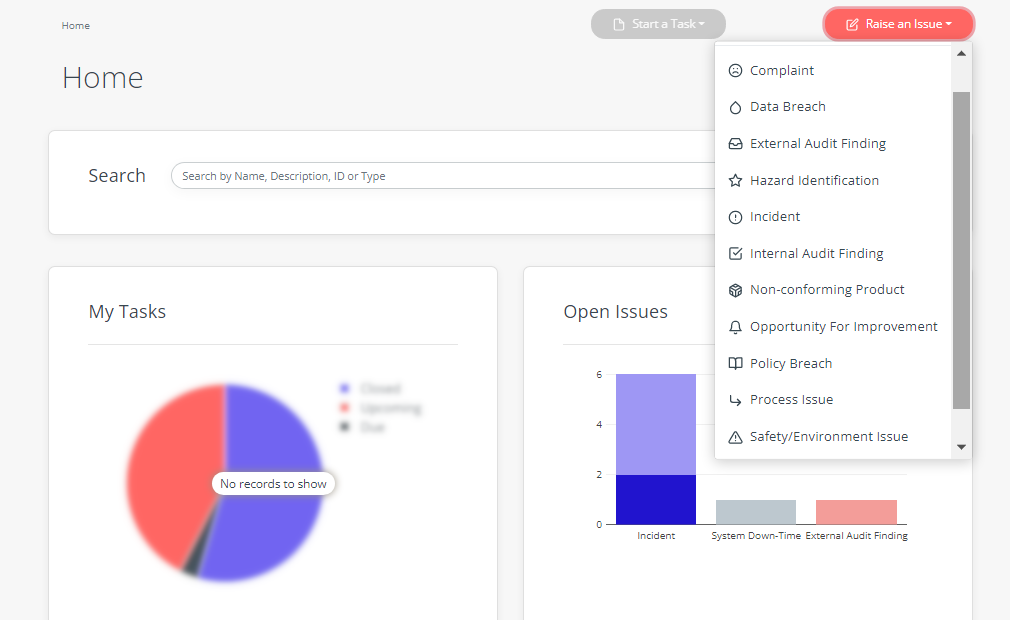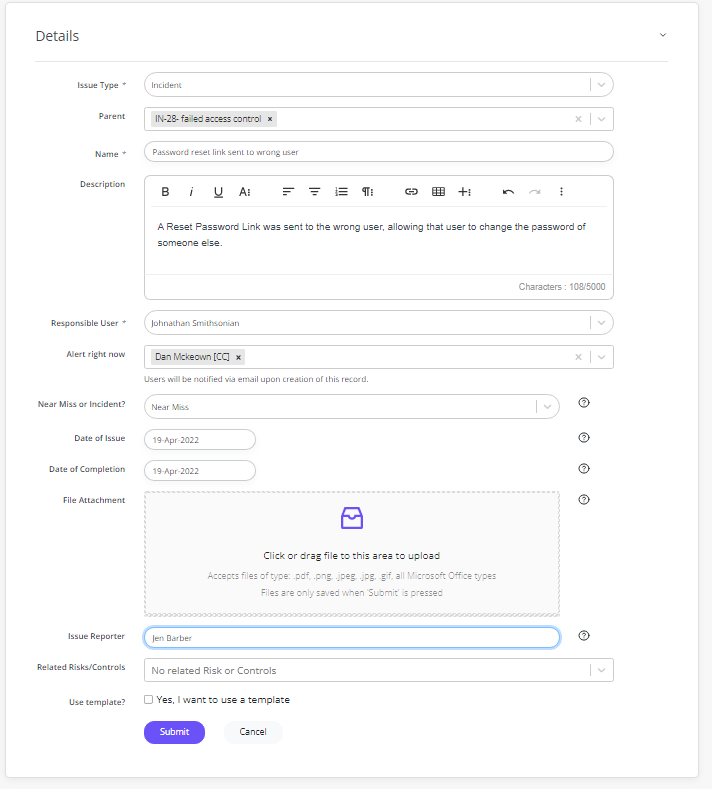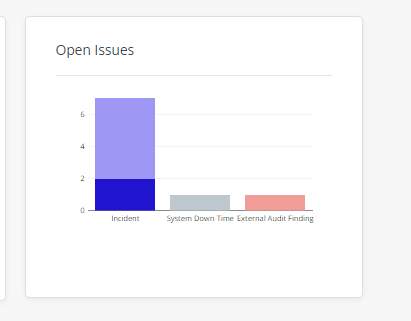Raise an Issue or Opportunity For Improvement
CertCrowd is great for tracking your compliance obligations, but it can also help you keep track of incidents & other types of issues.
Let’s create our first issue.
From anywhere in the system click on the Raise an Issue button in the top left corner, then select Incident
The new Incident form will appear. Fill out some basic details - note that if you have additional requirements these can easily be configured, but for now we’ll fill out the basic details:
Note that you have the chance to make this Issue a sub-issue by choosing a parent - you can also alert someone to the incident right now by putting their name in the “Alert right now” box. You can upload images or other related documents and can also relate the issue to an existing Risk or Control.
Note that there is also the ability to use a Template - this will automatically create a series of sub-issues along with associated actions. Let’s opt for the Template by selecting Yes, I want to use a Template, then select the Safety Template (you can learn how to configure these Templates later). You’ll also need to set a default Template Action Date for the Actions that will be created - you can always modify them later.
Press Submit to create the Issue. You can see the Sub-Issues that were created and you can drill into them to see the associated Actions.
Congratulations - you created your first CertCrowd issue. If you press ← Back to Issues and Dashboard you will see the new Issue is available on the Issues By Type chart - just click on different sections of the chart to get through to the detail:
You will now have a CORRECTIVE ACTION to complete. A short How-To is in this user guide.