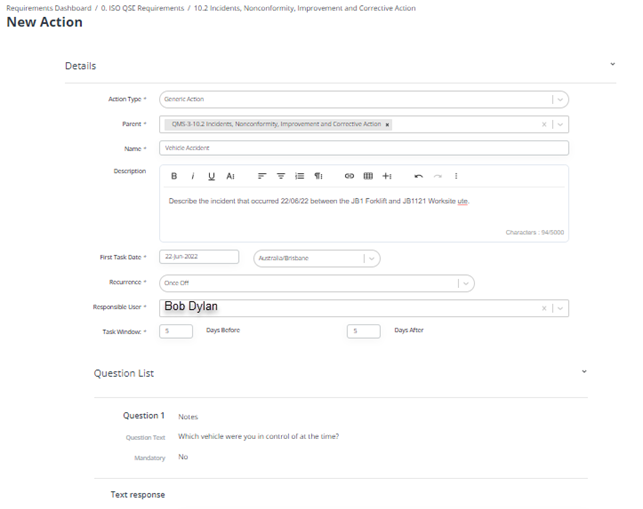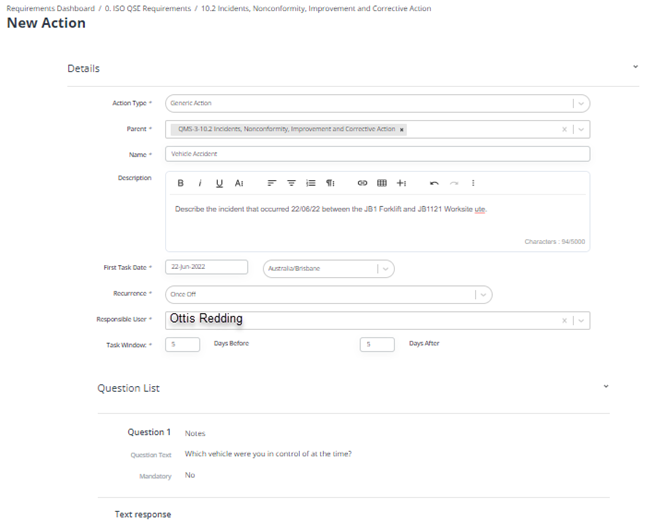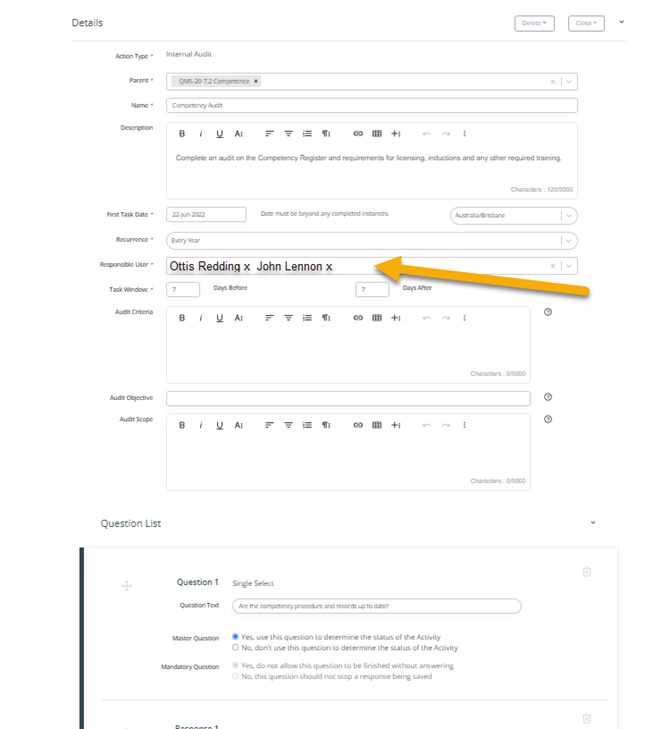Private or Collaborative Action Tasks
If you’re wanting to set up tasks for more than 1 person to perform, you can choose to set them up either as PRIVATE (They can’t see each others answers) or COLLABORATIVE (They can see each others answers and can share findings)
Find the appropriate Requirement to link these to and then:
Private Tasks
First find the correct Requirement you’d like to link this task to. For this example we are going to ask our staff to report on their findings of an incident that occurred on-site.
Create New Action and then populate the fields with what you’d like to be done for this task. Add any questions you’d like to be answered. And make sure the Responsible User is the person you want to see THIS task. Eg.
Submit to Save this task.
NEXT – Do the same for the Second person in this investigation. Ensuring that the Responsible User is the person you want to complete this task. Eg.
Submit to save this task. Now your users will get two separate notifications and complete two PRIVATE tasks and not be able to see each others answers.
Collaborative Tasks
Collaborative Tasks are for when you want more than one person to work on a single task together (AND SEE EACH OTHERS ANSWERS) Create New Task and populate it with the information you are trying to capture. Under Responsible User you can add multiple names to this section for each person you want to collaborate on this task.
Submit to Save
Now each person in that list will get a notification linking to this task. They will see each others answers, but will only answer their own question set.